NSX-T Edge Maintenance Mode 2
Edge Maintenance Mode Overview
The NSX-T Edge cluster is a logical grouping of NSX-T Edge virtual machines that provide North-South routing for the workloads in compute clusters. NSX-T Edges can be taken out of production by being placed in maintenance mode, if for example, the Edge has become inoperable.
In the first post of this series, we looked at placing an NSX-T Edge in Maintenance Mode using the REST API and the CLI. In this post, we will try and get a better understanding of how disruptive Maintenance Mode operations are. I’m curious to see if the outage will be in the order of milliseconds, tenths of a second, or seconds.
Lab Setup
I’ve introduced a couple of CentOS based Guest VMs to the Lab that are well suited for the testing to be performed during this analysis.

The goal with this topology is to have traffic that traverses either Edge Node nsxtedge01 or nsxtedge02. The traffic path will be controlled by selecting which cluster member is in Maintenance Mode. Notice here that traffic from VM6 to VM7 is over Edge Node nsxtedge1:

Also, notice that the traffic from VM7 to VM6 is also over Edge Node nsxtedge1:

How disruptive are these Maintenance Mode operations?
The goal is to try and find approximately how long it takes for traffic to recover after placing an Edge that houses active gateways into maintenance mode.
Method 1. Failover time measured using continuous ping
Here are the steps in this approach:
- generate a flow of ICMP Echo Requests, from VM6 to VM7, using a continuous ping of 100/sec
- root@vm6# ping 192.168.90.90 -i 0.01
- capture traffic on the vDS uplink port to VM7
- root@esxcna01-s1# pktcap-uw –switchport 67108880 –dir 1 -o fastping-capture-outbound.pcap
- place the Edge that houses active gateways into maintenance mode
- nsxtedge01> set maintenance-mode enabled
- view the traffic capture with WireShark, view Time Display Format as Seconds since Previous Displayed Packet
- set the WireShark display filter to icmp
- sort on time to find the longest time between packets
- use ICMP Echo reply sequence number to identify the number of unreceived packets

Notice that with “g 192.168.90.90 -i 0.01” we are seeing 100 packets/second as expected and that there is some packets loss when Edge nsxtedge01 is placed in maintenance mode:

With Time Display Format set as Seconds since Previous Displayed Packet, here is the traffic capture sorted on time to find the longest time between packets in the capture, which is 0.132859 seconds. Note that Packet 1402 has an ICMP sequence number of 1405:

Note that Packet 1401 has an ICMP sequence number of 1398:

Results, where Failover time is measured using continuous ping
- packet 1401 has an ICMP sequence number of 1398
- packet 1402 has an ICMP sequence number of 1405
- ICMP requests marked with sequence numbers 1399, 1400, 1401, 1402, 1403, 1404 were lost
- this represents approximately 0.06 seconds of lost data.
- packet 1402 arrived 0.13 seconds after packet 1401
- over this 0.13 second period, 0.06 seconds of data was lost
- keep in mind that the overall system benefits from interfaces that can buffer packets
Method 2, Failover time measured with iPerf3 UDP Stream
I’ve used iPerf in the past to characterize bandwidth, jitter, and delay between two endpoints, but for me here is a new spin on using the tool.
Here are the steps in this approach:
- generate a continuous flow of UDP packets, from VM6 to VM7 using iPerf3
- run iPerf3 in client mode on VM6 and server mode on VM7
- root@vm6# iperf3 -c 192.168.90.90 -t 60 -i 1 -V -u
- root@vm7# iperf3 -s
- capture traffic on the vDS uplink port to VM7
- root@esxcna01-s1# pktcap-uw –switchport 67108880 –dir 1 -o iperf3-capture-outbound.pcap
- place the Edge that houses active gateways into maintenance mode
- determine how many frames were lost and not received on VM7


iPerf3 results viewed on the receiver, VM7: [root@vm7 ~]# iperf3 -s Server listening on 5201 Accepted connection from 192.168.70.70, port 57992 [ 5] local 192.168.90.90 port 5201 connected to 192.168.70.70 port 53231 [ ID] Interval Transfer Bandwidth Jitter Lost/Total Datagrams [ 5] 0.00-1.00 sec 116 KBytes 950 Kbits/sec 0.104 ms 0/82 (0%) [ 5] 1.00-2.00 sec 129 KBytes 1.05 Mbits/sec 0.128 ms 0/91 (0%) [ 5] 2.00-3.00 sec 127 KBytes 1.04 Mbits/sec 0.148 ms 0/90 (0%) [ 5] 3.00-4.00 sec 129 KBytes 1.05 Mbits/sec 0.072 ms 0/91 (0%) [ 5] 4.00-5.00 sec 127 KBytes 1.04 Mbits/sec 0.102 ms 0/90 (0%) [ 5] 5.00-6.00 sec 129 KBytes 1.05 Mbits/sec 0.123 ms 0/91 (0%) [ 5] 6.00-7.00 sec 127 KBytes 1.04 Mbits/sec 0.186 ms 0/90 (0%) [ 5] 7.00-8.00 sec 129 KBytes 1.05 Mbits/sec 0.143 ms 0/91 (0%) [ 5] 8.00-9.00 sec 127 KBytes 1.04 Mbits/sec 0.111 ms 0/90 (0%) [ 5] 9.00-10.00 sec 129 KBytes 1.05 Mbits/sec 0.213 ms 0/91 (0%) [ 5] 10.00-11.00 sec 127 KBytes 1.04 Mbits/sec 0.186 ms 0/90 (0%) [ 5] 11.00-12.00 sec 117 KBytes 961 Kbits/sec 0.159 ms 8/91 (8.8%) <---- 8 packets lost over a 1 sec period [ 5] 12.00-13.00 sec 127 KBytes 1.04 Mbits/sec 0.381 ms 0/90 (0%) [ 5] 13.00-14.00 sec 129 KBytes 1.05 Mbits/sec 0.200 ms 0/91 (0%) [ 5] 14.00-15.00 sec 127 KBytes 1.04 Mbits/sec 0.150 ms 0/90 (0%) [ 5] 15.00-16.00 sec 129 KBytes 1.05 Mbits/sec 0.110 ms 0/91 (0%) [ 5] 16.00-17.00 sec 127 KBytes 1.04 Mbits/sec 0.106 ms 0/90 (0%) [ 5] 17.00-18.00 sec 129 KBytes 1.05 Mbits/sec 0.129 ms 0/91 (0%) [ 5] 18.00-19.00 sec 127 KBytes 1.04 Mbits/sec 0.139 ms 0/90 (0%) [ 5] 19.00-20.00 sec 129 KBytes 1.05 Mbits/sec 0.075 ms 0/91 (0%) [ 5] 20.00-21.00 sec 127 KBytes 1.04 Mbits/sec 0.057 ms 0/90 (0%) [ 5] 21.00-22.00 sec 129 KBytes 1.05 Mbits/sec 0.064 ms 0/91 (0%) ^C[ 5] 22.00-22.85 sec 115 KBytes 1.11 Mbits/sec 0.085 ms 0/81 (0%) [ ID] Interval Transfer Bandwidth Jitter Lost/Total Datagrams [ 5] 0.00-22.85 sec 0.00 Bytes 0.00 bits/sec 0.085 ms 8/2064 (0.39%) iperf3: interrupt - the server has terminated
Results, where Failover time is measured with iPerf3 UDP Stream
- over a 1-second period, there is alternately 90 and 91 packets
- on average there is 90.5 packets per second
- 8 packets were lost in the maintenance mode operation
- (8 packets lost / 90.5 packets per second) = 0.09 seconds of lost packets
- 0.09 seconds of lost packets
- we know that the system benefits from interfaces that can buffer packets, so the actual outage was longer
Overall Result Summary
The goal of this post was to try and find approximately how long it takes for traffic to recover after placing an Edge that houses active gateways into maintenance mode.
- testing was performed on a non-production NSX-T 2.4.1 lab environment
- this lab occasionally suffers from resource constraints
- this setup does not have any stateful services configured such as NAT or firewalling, which may impact the results
- even in this underperforming lab environment, placing an Edge in Maintenace Mode is expected to impact traffic for 0.06 to 0.09 seconds
As a general guideline, it should be safe to approximate the service impact of placing an Edge in Maintenace Mode to something less than a tenth of a second.


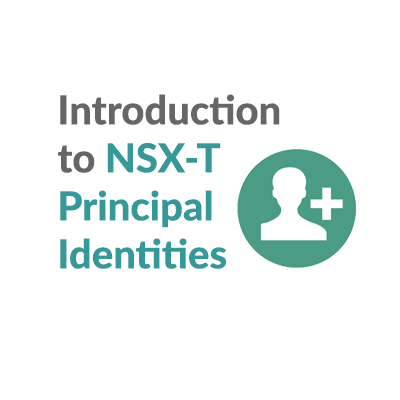





Thank you, Gary, for sharing this interesting test result!
Thank you for your continued support! I can always count on you for article ideas 🙂