NSX-T 3.0 User Interface Mode
Introduction:
As NSX-T evolves, users are moved closer to using Policy-based objects. NSX-T 3.0 introduces a User Interface Mode that by default is hidden and presents users only Policy-based objects to the UI in greenfield deployments.
From What’s New, in the NSX-T 3.0 release Notes:
User Interface Preferences for NSX Policy versus Manager Modes – You can switch between NSX Policy mode and NSX Manager mode within the user interface, as well as control the default display. By default, new installations display the UI in NSX Policy mode, and the UI Mode switcher is hidden. Environments that contain objects created through NSX Manager mode (such as from NSX upgrades or cloud management platforms) by default display the UI Mode switcher in the top right-hand corner of the UI.
UI First Look:
At this point, my NSX-T 3.0 Lab has just been deployed. Notice that the Advanced Networking & Security heading has been removed from the UI:
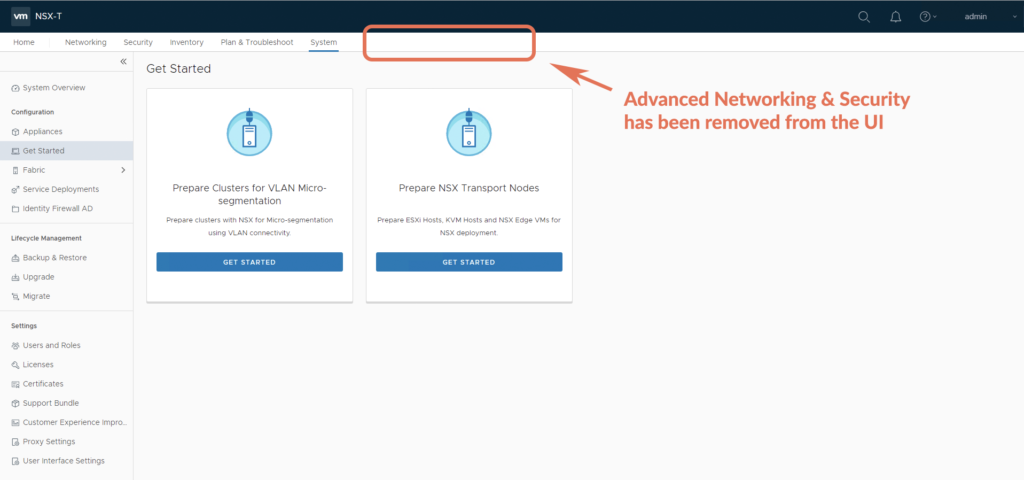
New System User Interface Settings:
Notice that there is a new System User Interface Settings, with the User Interface Mode Toggle hidden to all users by default:
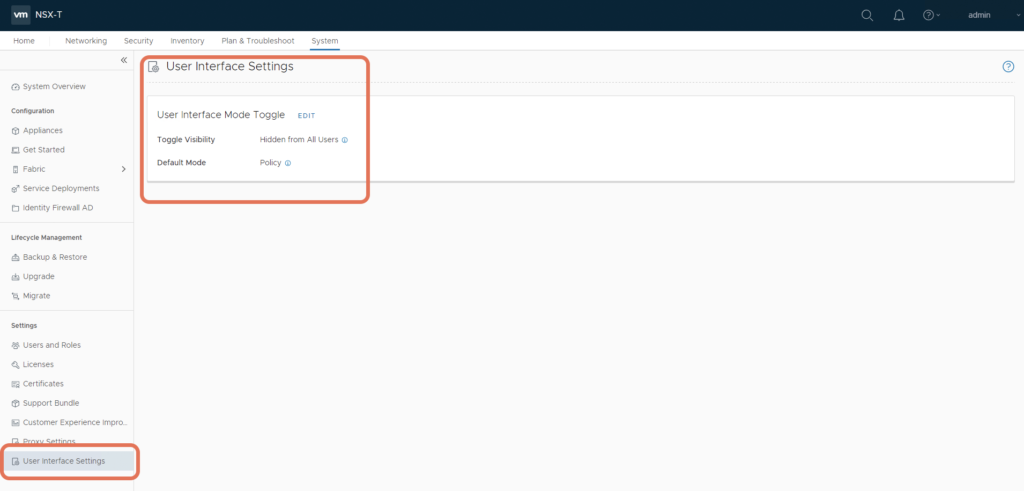
Enable User Interface Mode:
Let’s enable Enable User Interface Mode, and set the Toggle Visibility to Visible to All Users:
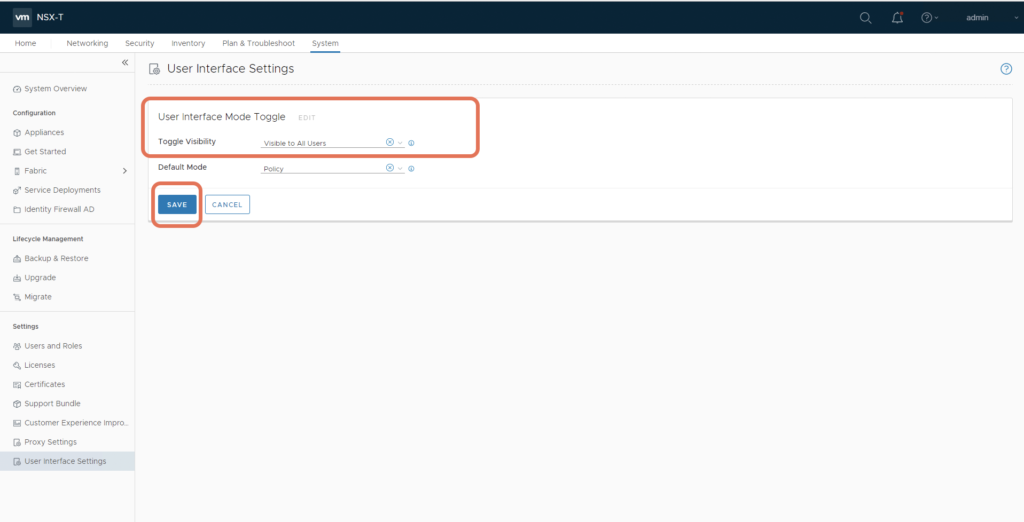
After a refresh, notice that a grey’ed out User Interface Mode now appears:
Object are filtered by the Manager Mode Setting, based on if they are Policy or Management Plane created:
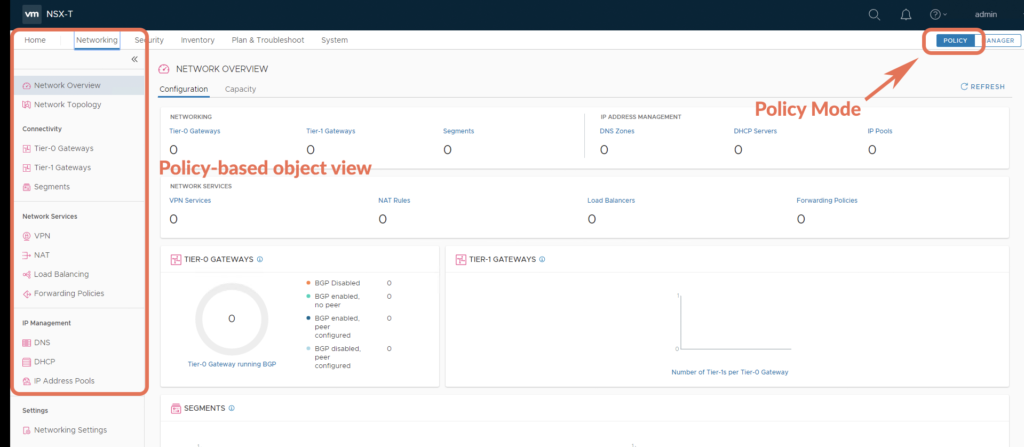
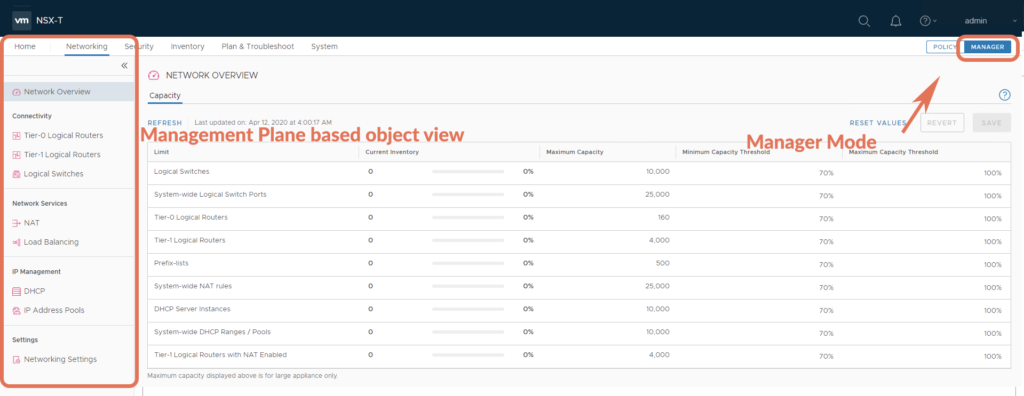
Protected Objects
- Both Policy Manager and NSX Manager coexist on the same unified appliance
- Policy API is realized by Policy Manager Management Plane API
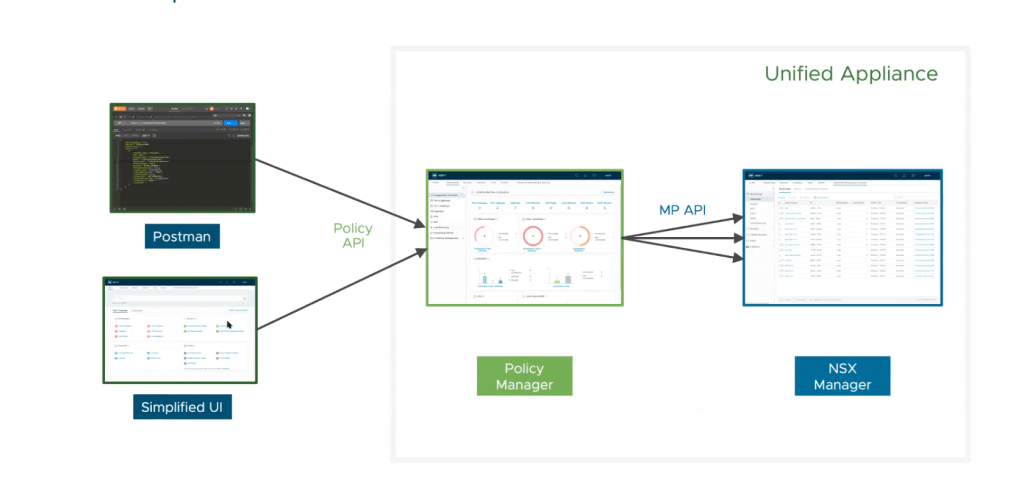
This means that under the Manager Mode, you do see Policy Mode based objects, that appear as Protected. Notice here that a Segment created in Policy Mode appears as a Protected object created by nsx_policy in Manager Mode.
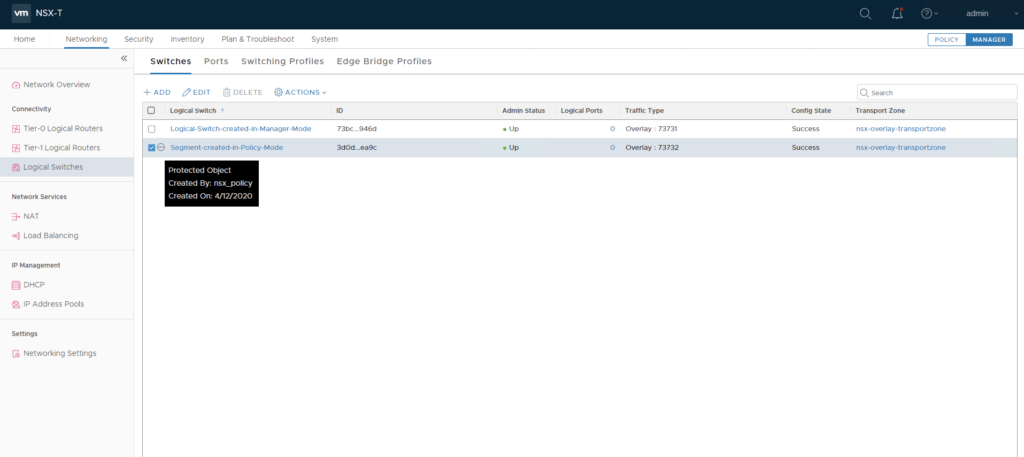
As NSX-T evolves, this NSX-T 3.0 User Interface Mode UI enhancement, moves users closer to using Policy-based objects
A side note, my VMware Take2:
VMware is an amazing company to both work with and work in. Take2 is a VMware Program that provides an opportunity for employees with at least three years of tenure, to “take 2” weeks and do something new that can accelerate their career & increase organizational productivity/innovation.
As a VMware employee, for my Take2, I had a very rewarding experience with VMware’s Technical Writing Team.
This is a special thank you to both Bruce and Shruti, for making me feel at home, and to Saijai who helped make it all happen. 🙂
My Take2 experience was in December 2019, where I looked at the topic of documenting the “UI Switcher”. This experience was a big eye-opener for me, where I learned that technical writers are often faced with the challenge of documenting something that doesn’t yet exist! This is because product documentation needs to align with the product release schedule.
It’s so rewarding to see that the “UI Switcher” is now realized in the product. This article has proven that it’s way easier to write about something that exists. 😉




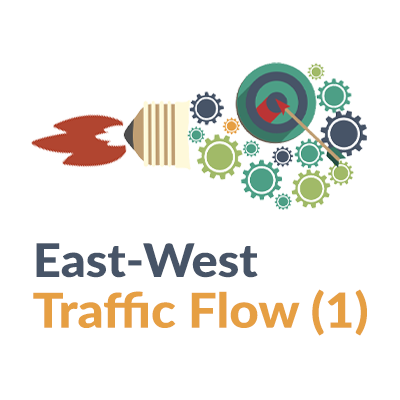
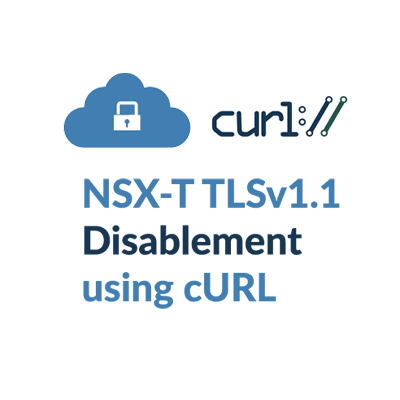
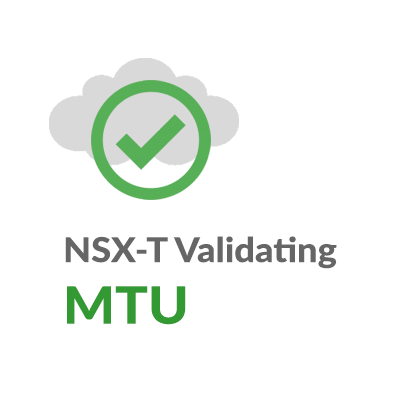
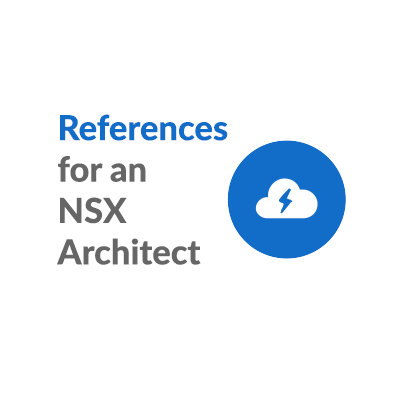
Is it possible to list or somehow filter out old Manager created objects to know what objects need to be migrated to new Policy interface to finally switch off Manager GUI as with fresh NSX-T v3 installs?
Erki,
Good question. I think your only option will be to use the UI or REST API, to look at Management Plane objects and ignore the ones owner by Policy.
Management Plane objects will have “_create_user”: “admin”, Policy objects will have “_create_user”: “nsx_policy”.
Regards,
Gary