How to Validate MTU in an NSX-T Environment
Introduction:
NSX-T leverages the Generic Network Virtualization Encapsulation (Geneve) protocol, a network virtualization tunneling protocol used to establish tunnels across transport nodes to carry overlay traffic. Transport nodes include VM and physical-based Edges, ESX hosts, and KVM Hypervisors, all of which require at least one Geneve Termination End Point (TEP). With encapsulation technologies, like Geneve, it is essential to increase the maximum transmission unit (MTU) supported both on transport nodes and the physical network underlay. This article looks at steps to validate MTU in an NSX-T Environment.
MTU Considerations in an NSX-T Environment:
Here are some concepts to keep in mind when considering MTU setup:
- Geneve frames cannot be fragmented. The MTU size must be large enough to support the encapsulation overhead. We must provide an MTU size of 1600 or greater on any network that carries Geneve overlay traffic.
- Jumbo frames are Ethernet frames with more than 1500 bytes of payload.
- Depending on the payload size, a Geneve frame is often a Jumbo frame.
- The VMware Validated design uses an MTU size of 9000 bytes for Geneve traffic.
- To improve traffic throughput, you should strongly consider configuring the MTU size to at least 9000 bytes.
- When adjusting the MTU packet size, you must also configure the entire network path (VMkernel ports, virtual switches, physical switches, and routers) to support the same MTU packet size.
- If a device along the path does not support the required frame size and receives a frame larger than it’s MTU, it will drop the frame.
- MTU has a meaning and is set at Layer 2 the VLAN level, and has a meaning at Layer 3 the interface level.
- All devices within a segment must have the same MTU.
- Some physical switches, such as D-Link, appear to require an MTU of 1700 bytes to support a virtual switch MTU of 1600 bytes.
NSX-T Lab Topology:

Capturing a Geneve frame using nsxcli:
Let’s take a look at a Geneve encapsulated frame in the lab.
Rutger Blom has provided some excellent examples of traffic captures along the NSX-T data path, which we will use to capture a Guest VM SSH session. As you can see in the NSX Lap Topology diagram, lab vmnic2 is the ESXi host physical nic that will carry the Gevene tunnel:
[root@esxcna01-s1:/tmp] nsxcli -c start capture interface vmnic2 direction output file vmnic2- capture.pcap count 10 Capture 10 packets to file initiated, enter Ctrl-C to terminate before all packets captured
Examining the Geneve frame with Wireshark:
In this capture note that:
- esxcna01-s1 is the ESXi host where Guest VM with IP address 192.168.90.90 resides
- 192.168.110.10 represents an interface in the non-virtualized environment
- the traffic is captured at a point in the network where the traffic from virtual to physical is Geneve encapsulated
- An SSH session is established between SSH server 192.168.90.90 and SHS client 192.168.110.10
- 192.168.110.183 is the TEP interface on ESXi host esxcna01-s1
- 192.168.110.181 is the TEP interface on Edge

Regarding the Geneve frame:
- the frame is 224 bytes on the wire
- this is an IP datagram, where the IP Source and Destination are the ESXi host and Edge TEP interfaces on the 192.168.110.0/24 subnet
- this is a UDP segment, with a UDP destination port of 6081. (IANA has assigned port 6081 as the fixed well-known destination port for Geneve.)
- Wireshark is conveniently able to decode the Geneve header with a Virtual Network Identifier (VNI) of 0x011807
- The Inner Ethernet Header is an Ethernet II frame, with the TCP based SSH session
Most importantly for this discussion, the Geneve encapsulation is increasing the overall bytes on the wire.
Steps to Validate the MTU in an NSX-T Environment:
OK, so here is the section you’ve been waiting for, validating MTU in an NSX-T Environment. Let’s break the process down into steps.
Step 1: Confirm the MTU is setup consistently across Host Transport Nodes:
The goal is to verify the N-VDS, TEP kernel interface, and physical NIC all have the same jumbo frame MTU size.
- On an ESXi Host Transport Node, determine the N-VDS name: [root@esxcna01-s1:~] nsxdp-cli vswitch instance list DvsPortset-1 (NSXToverlay) a9 f7 33 2f 8d 44 4e 1d-a0 de 40 a6 c5 ae f1 7e . <--- the N-VDS name is NSXToverlay Total Ports:1536 Available:1517 Client PortID DVPortID MAC Uplink Management 67108865 00:00:00:00:00:00 n/a vmnic2 67108866 uplink1 00:00:00:00:00:00 Shadow of vmnic2 67108867 00:50:56:58:f5:37 n/a vmk10 67108868 10 00:50:56:64:11:45 vmnic2 vmk50 67108869 083a0efc-e69b-4dd0-9db0-39de2d24c295 00:50:56:6d:06:78 void vdr-vdrPort 67108870 vdrPort 02:50:56:56:44:52 vmnic2 VM7.eth0 67108871 1435b3c2-e944-4173-91e5-51d9d21fef3c 00:50:56:96:a9:45 vmnic2 - determine the MTU on the N-VDS named NSXToverlay: [root@esxcna01-s1:~] nsxdp-cli vswitch mtu get -dvs NSXToverlay 1600 <--- the N-VDS MTU is 1600 bytes - notice above that the vmk10, the TEP interface is using Uplink vmnic2 - verify that the N-VDS physical NIC(s) are using this same MTU, in this csae 1600: [root@esxcna01-s1:~] esxcfg-nics -l Name PCI Driver Link Speed Duplex MAC Address MTU Description vmnic0 0000:02:00.0 e1000 Up 1000Mbps Full 00:50:56:01:44:05 1500 Intel Corporation 82545EM Gigabit Ethernet Controller (Copper) vmnic1 0000:02:01.0 e1000 Up 1000Mbps Full 00:50:56:01:10:b9 1500 Intel Corporation 82545EM Gigabit Ethernet Controller (Copper) vmnic2 0000:02:02.0 e1000 Up 1000Mbps Full 00:50:56:01:10:bb 1600 Intel Corporation 82545EM Gigabit Ethernet Controller (Copper) <--- this MTU looks good vmnic3 0000:02:03.0 e1000 Up 1000Mbps Full 00:50:56:01:10:bc 1500 Intel Corporation 82545EM Gigabit Ethernet Controller (Copper) vmnic4 0000:02:04.0 e1000 Down 0Mbps Half 00:50:56:01:10:c1 1500 Intel Corporation 82545EM Gigabit Ethernet Controller (Copper) vmnic5 0000:02:05.0 e1000 Down 0Mbps Half 00:50:56:01:10:c2 1500 Intel Corporation 82545EM Gigabit Ethernet Controller (Copper) - verify that the vmk10 kernel interface is also using the same MTU, in this case 1600: [root@esxcna01-s1:~] esxcfg-vmknic -l Interface Port Group/DVPort/Opaque Network IP Family IP Address Netmask Broadcast MAC Address MTU TSO MSS Enabled Type NetStack vmk0 623 IPv4 192.168.110.81 255.255.255.0 192.168.110.255 00:50:56:01:44:05 1500 65535 true STATIC defaultTcpipStack vmk0 623 IPv6 fe80::250:56ff:fe01:4405 64 00:50:56:01:44:05 1500 65535 true STATIC, PREFERRED defaultTcpipStack vmk1 624 IPv4 10.10.20.81 255.255.255.0 10.10.20.255 00:50:56:6a:5e:cf 1500 65535 true STATIC defaultTcpipStack vmk1 624 IPv6 fe80::250:56ff:fe6a:5ecf 64 00:50:56:6a:5e:cf 1500 65535 true STATIC, PREFERRED defaultTcpipStack vmk10 10 IPv4 192.168.110.183 255.255.255.0 192.168.110.255 00:50:56:64:11:45 1600 65535 true STATIC vxlan <--- this MTU looks good vmk10 10 IPv6 fe80::250:56ff:fe64:1145 64 00:50:56:64:11:45 1600 65535 true STATIC, PREFERRED vxlan vmk50 083a0efc-e69b-4dd0-9db0-39de2d24c295 IPv4 169.254.1.1 255.255.0.0 169.254.255.255 00:50:56:6d:06:78 1500 65535 true STATIC hyperbus vmk50 083a0efc-e69b-4dd0-9db0-39de2d24c295 IPv6 fe80::250:56ff:fe6d:678 64 00:50:56:6d:06:78 1500 65535 true STATIC, PREFERRED hyperbus [root@esxcna01-s1:~] This confirms that the N-VDS, TEP kernel interface(s), and physical NIC(s) all have the same jumbo frame MTU, in this case 1600 bytes.
Step 2: Confirm the MTU is setup consistently across Edge Transport Nodes:
nsxtedge01> get logical-routers
Logical Router
UUID VRF LR-ID Name Type Ports
736a80e3-23f6-5a2d-81d6-bbefb2786666 0 0 TUNNEL 3
3ef116ea-7adc-48bb-bc89-89fd16502087 1 6146 DR-lab-tier-0 DISTRIBUTED_ROUTER_TIER0 5
34823c67-1efd-49b6-b495-29dec792f377 2 14337 SR-lab-tier-1-tenant-2 SERVICE_ROUTER_TIER1 5
7be9fece-e558-4949-b1a2-eaffa26fe0c5 3 8194 SR-lab-tier-0 SERVICE_ROUTER_TIER0 6
c1763624-cfe9-44d2-96e3-c2413107a22e 4 11266 DR-lab-tier-1-tenant-2 DISTRIBUTED_ROUTER_TIER1 4
9d278256-3211-425f-afbe-0011be89876b 5 12289 DR-lab-tier-1-tenant-1 DISTRIBUTED_ROUTER_TIER1 5
2938a6d8-c129-4f7e-8356-ce696d07738e 6 13313 SR-lab-tier-1-tenant-1 SERVICE_ROUTER_TIER1 5
- in this case vrf 0 is the Edge Geneve Tunnel interface:
nsxtedge01> vrf 0
nsxtedge01(vrf)> get int
Logical Router
UUID VRF LR-ID Name Type
736a80e3-23f6-5a2d-81d6-bbefb2786666 0 0 TUNNEL
Interfaces
Interface : 9fd3c667-32db-5921-aaad-7a88c80b5e9f
Ifuid : 258
Mode : blackhole
Interface : f322c6ca-4298-568b-81c7-a006ba6e6c88 Ifuid : 257 Mode : cpu Interface : 72dd0b68-e71e-5b53-b801-f7c246f3fdc9 Ifuid : 327 Name : Mode : lif IP/Mask : 192.168.110.180/24 MAC : 00:50:56:96:8e:e8 LS port : d0955bdb-7b4d-5a88-ba92-ac4eb212ff00 Urpf-mode : PORT_CHECK Admin : up Op_state : up MTU : 1600 <--- this MTU looks good, and comes from the Uplink profile applied to the Edge
- confirm the Edge fastpath interfaces MTU
nsxtedge01> get int | find Interface|MTU
Interface: bond0
MTU: 1500
Interface: eth0
MTU: 1500
Interface: fp-eth0
MTU: 1600 <--- this Edge fastpath interfaces MTU looks good
Interface: fp-eth1
MTU: 1600 <--- this Edge fastpath interfaces MTU looks good
Interface: fp-eth2
MTU: 1500
This confirms that the Edge TEP kernel interface(s), and Edge fastpath interfaces all have the same jumbo frame MTU, in this case 1600 bytes.
Step 3: Validate the MTU on any vDS that may be being used by an NSX-T Edge to carry Geneve traffic.
- Notice that this Edge Cluster ESXi host, hosts NSX-T-Edge01:
[root@esx03-s1:~] net-stats -l
PortNum Type SubType SwitchName MACAddress ClientName
50331650 4 0 DvsPortset-0 00:50:56:01:48:99 vmnic0
50331652 4 0 DvsPortset-0 00:50:56:01:48:9a vmnic1
50331654 3 0 DvsPortset-0 00:50:56:01:48:99 vmk0
50331655 3 0 DvsPortset-0 00:50:56:6e:5b:51 vmk1
50331656 3 0 DvsPortset-0 00:50:56:68:22:2d vmk2
50331658 5 9 DvsPortset-0 00:50:56:96:88:43 NSX-T-Edge01-2.4.1.0.0-13716575.eth0
50331659 5 9 DvsPortset-0 00:50:56:96:8e:e8 NSX-T-Edge01-2.4.1.0.0-13716575.eth1
67108866 4 0 DvsPortset-1 00:50:56:01:48:9b vmnic2
67108868 4 0 DvsPortset-1 00:50:56:01:48:9c vmnic3
67108870 5 9 DvsPortset-1 00:50:56:96:6f:58 NSX-T-Edge01-2.4.1.0.0-13716575.eth2
67108871 5 9 DvsPortset-1 00:50:56:96:6e:d8 NSX-T-Edge01-2.4.1.0.0-13716575.eth3
[root@esx03-s1:~] esxtop, then type n for network:
- Notice that NSX-T-Edge01 has NICs on DvsPortset-0 and DvsPortset-1:
9:51:00pm up 18 days 9:06, 613 worlds, 1 VMs, 4 vCPUs; CPU load average: 0.15, 0.14, 0.14
PORT-ID USED-BY TEAM-PNIC DNAME PKTTX/s MbTX/s PSZTX PKTRX/s MbRX/s PSZRX %DRPTX %DRPRX
33554433 Management n/a vSwitch0 0.00 0.00 0.00 0.00 0.00 0.00 0.00 0.00
50331649 Management n/a DvsPortset-0 0.00 0.00 0.00 0.00 0.00 0.00 0.00 0.00
50331650 vmnic0 - DvsPortset-0 0.00 0.00 0.00 1672.55 11.34 889.00 0.00 0.00
50331651 Shadow of vmnic0 n/a DvsPortset-0 0.00 0.00 0.00 0.00 0.00 0.00 0.00 0.00
50331652 vmnic1 - DvsPortset-0 26.51 0.18 900.00 1634.98 11.16 894.00 0.00 0.00
50331653 Shadow of vmnic1 n/a DvsPortset-0 0.00 0.00 0.00 0.00 0.00 0.00 0.00 0.00
50331654 vmk0 vmnic1 DvsPortset-0 3.43 0.01 290.00 5.72 0.00 60.00 0.00 0.00
50331655 vmk1 vmnic1 DvsPortset-0 15.45 0.17 1424.00 23.84 0.02 117.00 0.00 0.00
50331656 vmk2 vmnic1 DvsPortset-0 0.00 0.00 0.00 5.34 0.00 60.00 0.00 0.00
50331657 vdr-vdrPort vmnic1 DvsPortset-0 0.00 0.00 0.00 0.00 0.00 0.00 0.00 0.00
50331658 671805:NSX-T-Edge01-2.4.1.0.0- vmnic1 DvsPortset-0 1.53 0.00 60.00 6.87 0.00 61.00 0.00 0.00
50331659 671805:NSX-T-Edge01-2.4.1.0.0- vmnic1 DvsPortset-0 6.10 0.01 126.00 12.21 0.01 93.00 0.00 0.00
67108865 Management n/a DvsPortset-1 0.00 0.00 0.00 0.00 0.00 0.00 0.00 0.00
67108866 vmnic2 - DvsPortset-1 0.00 0.00 0.00 1.34 0.00 99.00 0.00 0.00
67108867 Shadow of vmnic2 n/a DvsPortset-1 0.00 0.00 0.00 0.00 0.00 0.00 0.00 0.00
67108868 vmnic3 - DvsPortset-1 0.38 0.00 74.00 0.95 0.00 109.00 0.00 0.00
67108869 Shadow of vmnic3 n/a DvsPortset-1 0.00 0.00 0.00 0.00 0.00 0.00 0.00 0.00
67108870 671805:NSX-T-Edge01-2.4.1.0.0- vmnic3 DvsPortset-1 0.38 0.00 74.00 0.57 0.00 138.00 0.00 0.00
67108871 671805:NSX-T-Edge01-2.4.1.0.0- vmnic3 DvsPortset-1 0.00 0.00 0.00 0.00 0.00 0.00 0.00 0.00
Verify that Edge interfaces with Geneve traffic over a vDS have an MTU that matches with the system-wide MTU, in this case 1600:
[root@esx03-s1:~] esxcli network vswitch dvs vmware list
DSwitch-Mgmt
Name: DSwitch-Mgmt
VDS ID: b1 75 16 50 72 84 37 a8-3f 1b 18 e4 55 d0 97 0d
Class: etherswitch
Num Ports: 2452
Used Ports: 11
Configured Ports: 512
MTU: 1500 <--- this vDS MTU is fine, since it's for non-Geneve traffic
CDP Status: both
Beacon Timeout: -1
Uplinks: vmnic1, vmnic0
VMware Branded: true
DVPort:
Client: vmnic0
DVPortgroup ID: dvportgroup-16
In Use: true
Port ID: 156
Client: vmnic1 DVPortgroup ID: dvportgroup-16 In Use: true Port ID: 157 Client: vmk0 DVPortgroup ID: dvportgroup-17 In Use: true Port ID: 4 Client: vmk1 DVPortgroup ID: dvportgroup-17 In Use: true Port ID: 6 Client: vmk2 DVPortgroup ID: dvportgroup-108 In Use: true Port ID: 65 Client: NSX-T-Edge01-2.4.1.0.0-13716575.eth0 DVPortgroup ID: dvportgroup-18 In Use: true Port ID: 24 Client: NSX-T-Edge01-2.4.1.0.0-13716575.eth1 DVPortgroup ID: dvportgroup-18 In Use: true Port ID: 29
DSwitch-Ext-Net
Name: DSwitch-Ext-Net
VDS ID: 0c 94 16 50 fa 3a 1d fa-76 4e 8a d0 17 11 03 c5
Class: etherswitch
Num Ports: 2452
Used Ports: 7
Configured Ports: 512
MTU: 1600 <--- this vDS MTU looks good
CDP Status: both
Beacon Timeout: -1
Uplinks: vmnic3, vmnic2
VMware Branded: true
DVPort:
Client: vmnic2
DVPortgroup ID: dvportgroup-85
In Use: true
Port ID: 18
Client: vmnic3 DVPortgroup ID: dvportgroup-85 In Use: true Port ID: 19 Client: NSX-T-Edge01-2.4.1.0.0-13716575.eth2 DVPortgroup ID: dvportgroup-86 In Use: true Port ID: 1 Client: NSX-T-Edge01-2.4.1.0.0-13716575.eth3 DVPortgroup ID: dvportgroup-1273 In Use: true Port ID: 420
Step 4: Collect IP addressing for all TEP interfaces:
In my lab I have the following:
[root@esxcna01-s1:~] esxcfg-vmknic -l | grep vxlan
vmk10 10 IPv4 192.168.110.183 255.255.255.0 192.168.110.255 00:50:56:64:11:45 1600 65535 true STATIC vxlan
vmk10 10 IPv6 fe80::250:56ff:fe64:1145 64 00:50:56:64:11:45 1600 65535 true STATIC, PREFERRED vxlan
[root@esxcna02-s1:~] esxcfg-vmknic -l | grep vxlan
vmk10 10 IPv4 192.168.110.182 255.255.255.0 192.168.110.255 00:50:56:6d:66:f4 1600 65535 true STATIC vxlan
vmk10 10 IPv6 fe80::250:56ff:fe6d:66f4 64 00:50:56:6d:66:f4 1600 65535 true STATIC, PREFERRED vxlan
nsxtedge01> vrf 0
nsxtedge01(vrf)> get int
Logical Router
UUID VRF LR-ID Name Type
736a80e3-23f6-5a2d-81d6-bbefb2786666 0 0 TUNNEL
Interfaces
Interface : 9fd3c667-32db-5921-aaad-7a88c80b5e9f
Ifuid : 258
Mode : blackhole
Interface : f322c6ca-4298-568b-81c7-a006ba6e6c88 Ifuid : 257 Mode : cpu Interface : 72dd0b68-e71e-5b53-b801-f7c246f3fdc9 Ifuid : 327 Name : Mode : lif IP/Mask : 192.168.110.180/24 MAC : 00:50:56:96:8e:e8 LS port : d0955bdb-7b4d-5a88-ba92-ac4eb212ff00 Urpf-mode : PORT_CHECK Admin : up Op_state : up MTU : 1600
nsxtedge02> vrf 0
nsxtedge02(vrf)> get int
Logical Router
UUID VRF LR-ID Name Type
736a80e3-23f6-5a2d-81d6-bbefb2786666 0 0 TUNNEL
Interfaces
Interface : 9fd3c667-32db-5921-aaad-7a88c80b5e9f
Ifuid : 258
Mode : blackhole
Interface : 4378f73b-e0f8-5743-9cd6-5d06710f29d4 Ifuid : 334 Name : Mode : lif IP/Mask : 192.168.110.181/24 MAC : 00:50:56:96:68:24 LS port : ee60c9da-aaa5-500b-b241-47395a99f089 Urpf-mode : PORT_CHECK Admin : up Op_state : up MTU : 1600 Interface : f322c6ca-4298-568b-81c7-a006ba6e6c88 Ifuid : 257 Mode : cpu
Step 5: Use vmkping to test between all TEP interfaces, over the VXLAN network stack, initiated from a Compute ESXi Host:
From Step 4, the following TEP IPs have been collected: (Note that it’s possible to have multiple TEP interfaces on Hosts and edges.)
- Compute Host1 TEP = 192.168.110.183
- Compute Host2 TEP = 192.168.110.182
- Edge 1 TEP = 192.168.110.180
- Edge 2 TEP = 192.168.110.181
In this scenario, the System-wide MTU is 1600 bytes, with the don’t fragment bit set, test with a size of 1572. The number of ICMP data bytes to be sent is 1572, with an 8 byte ICMP header, this will produce in1600 byte frame.
If the System-wide MTU is 9000 bytes, test with an ICMP payload size of 8972. With the system-wide MTU of 9000 bytes in the environment, it will need to work with an ICMP payload size of 8972. With the ICMP data bytes to be sent is 9872 and an 8 byte ICMP header, this will produce a 9000 byte frame.
Here are the command options for vmkping:
[root@esxcna01-s1:~] vmkping
vmkping [args] [host]
args:
-4 use IPv4 (default)
-6 use IPv6
-c set packet count
-d set DF bit (IPv4) or disable fragmentation (IPv6)
-D vmkernel TCP stack debug mode
-i set interval (secs)
-I outgoing interface - for IPv6 scope or IPv4
bypasses routing lookup
-N set IP*_NEXTHOP - bypasses routing lookup
for IPv4, -I option is required
-s set the number of ICMP data bytes to be sent.
The default is 56, which translates to a 64 byte
ICMP frame when added to the 8 byte ICMP header.
(Note: these sizes does not include the IP header).
-t set IPv4 Time To Live or IPv6 Hop Limit
-v verbose
-W set timeout to wait if no responses are
received (secs)
-X XML output format for esxcli framework. -S The network stack instance name. If unspecified the default netstack instance is used.
NOTE: In vmkernel TCP debug mode, vmkping traverses
VSI and pings various configured addresses.
Since the N-VDS MTU is 1600 bytes in the lab, test with an ICMP payload of 1572: [root@esxcna01-s1:~] vmkping ++netstack=vxlan 192.168.110.180 -d -s 1572 -I vmk10 PING 192.168.110.180 (192.168.110.180): 1572 data bytes 1580 bytes from 192.168.110.180: icmp_seq=0 ttl=64 time=128.921 ms 1580 bytes from 192.168.110.180: icmp_seq=1 ttl=64 time=1.616 ms 1580 bytes from 192.168.110.180: icmp_seq=2 ttl=64 time=1.383 ms --- 192.168.110.180 ping statistics --- 3 packets transmitted, 3 packets received, 0% packet loss round-trip min/avg/max = 1.383/43.973/128.921 ms [root@esxcna01-s1:~] vmkping ++netstack=vxlan 192.168.110.181 -d -s 1572 -I vmk10 PING 192.168.110.181 (192.168.110.181): 1572 data bytes 1580 bytes from 192.168.110.181: icmp_seq=0 ttl=64 time=57.811 ms 1580 bytes from 192.168.110.181: icmp_seq=1 ttl=64 time=1.328 ms 1580 bytes from 192.168.110.181: icmp_seq=2 ttl=64 time=1.377 ms --- 192.168.110.181 ping statistics --- 3 packets transmitted, 3 packets received, 0% packet loss round-trip min/avg/max = 1.328/20.172/57.811 ms [root@esxcna01-s1:~] vmkping ++netstack=vxlan 192.168.110.182 -d -s 1572 -I vmk10 PING 192.168.110.182 (192.168.110.182): 1572 data bytes 1580 bytes from 192.168.110.182: icmp_seq=0 ttl=64 time=2.282 ms 1580 bytes from 192.168.110.182: icmp_seq=1 ttl=64 time=1.024 ms 1580 bytes from 192.168.110.182: icmp_seq=2 ttl=64 time=1.138 ms --- 192.168.110.182 ping statistics --- 3 packets transmitted, 3 packets received, 0% packet loss round-trip min/avg/max = 1.024/1.481/2.282 ms [root@esxcna01-s1:~] vmkping ++netstack=vxlan 192.168.110.183 -d -s 1572 -I vmk10 PING 192.168.110.183 (192.168.110.183): 1572 data bytes 1580 bytes from 192.168.110.183: icmp_seq=0 ttl=64 time=0.123 ms 1580 bytes from 192.168.110.183: icmp_seq=1 ttl=64 time=0.115 ms 1580 bytes from 192.168.110.183: icmp_seq=2 ttl=64 time=0.108 ms --- 192.168.110.183 ping statistics --- 3 packets transmitted, 3 packets received, 0% packet loss round-trip min/avg/max = 0.108/0.115/0.123 ms
Warning: If you find that the vmkping drops from an ESXi host to an NSX-T Edge when the payload is 2200 bytes, reference the following Knowledge Base article: https://kb.vmware.com/s/article/70878, where an NSX Edge Node and associated T0/T1 SRs cannot generate ICMP responses when the ICMP request is larger than 2020 bytes.
Step 6: Use ping to test between all TEP interfaces, over the VXLAN network stack, initiated from an NSX-T Edge:
If you bumped into 2200 byte limitation referenced in Step 5, then initiate ping testing from the Edge vrf 0 TEP interface, where there is no such limitation.
nsxtedge01> ping 192.168.110.181 repeat 2 size 1572 dfbit ENABLE vrf 0 PING 192.168.110.181 (192.168.110.181): 1572 data bytes --- 192.168.110.181 ping statistics --- 2 packets transmitted, 0 packets received, 100.0% packet loss 1580 bytes from 192.168.110.181: icmp_seq=0 ttl=64 time=4.363 ms 1580 bytes from 192.168.110.181: icmp_seq=1 ttl=64 time=3.742 ms --- 192.168.110.181 ping statistics --- 2 packets transmitted, 2 packets received, 0.0% packet loss round-trip min/avg/max/stddev = 3.742/4.053/4.363/0.311 ms nsxtedge01> ping 192.168.110.182 repeat 2 size 1572 dfbit ENABLE vrf 0 PING 192.168.110.182 (192.168.110.182): 1572 data bytes 1580 bytes from 192.168.110.182: icmp_seq=0 ttl=64 time=2.402 ms 1580 bytes from 192.168.110.182: icmp_seq=1 ttl=64 time=2.589 ms --- 192.168.110.182 ping statistics --- 2 packets transmitted, 2 packets received, 0.0% packet loss round-trip min/avg/max/stddev = 2.402/2.495/2.589/0.094 ms nsxtedge01> ping 192.168.110.183 repeat 2 size 1572 dfbit ENABLE vrf 0 PING 192.168.110.183 (192.168.110.183): 1572 data bytes 1580 bytes from 192.168.110.183: icmp_seq=0 ttl=64 time=2.829 ms 1580 bytes from 192.168.110.183: icmp_seq=1 ttl=64 time=2.975 ms --- 192.168.110.183 ping statistics --- 2 packets transmitted, 2 packets received, 0.0% packet loss round-trip min/avg/max/stddev = 2.829/2.902/2.975/0.073 ms
Step 7: Use ping to test between an NSX-T Overlay backed Guest VM and physical devices outside the NSX-T environment.
# ping -s 1472 8.8.8.8
PING 8.8.8.8 (8.8.8.8) 1472(1500) bytes of data. <— notice that the ping payload of 1472 bytes results in a 1500 byte frame
76 bytes from 8.8.8.8: icmp_seq=1 ttl=37 (truncated)
76 bytes from 8.8.8.8: icmp_seq=2 ttl=37 (truncated)
76 bytes from 8.8.8.8: icmp_seq=3 ttl=37 (truncated)
76 bytes from 8.8.8.8: icmp_seq=4 ttl=37 (truncated)
76 bytes from 8.8.8.8: icmp_seq=5 ttl=37 (truncated)
76 bytes from 8.8.8.8: icmp_seq=6 ttl=37 (truncated)
76 bytes from 8.8.8.8: icmp_seq=7 ttl=37 (truncated)
Here are some sample Problem Descriptions for an incorrectly configured MTU somewhere in the environment:
MTU configuration errors can lead to problem descriptions such as the following:
- From an NSX-T Overlay backed Guest VM, I can ping all Internet sites just fine. However, I can only load some websites using a web browser.
- From an NSX-T Overlay backed Guest VM, the web browser can’t get the web server’s SSL certificate.
- From an NSX-T Overlay backed Guest VM, the mail client can read mail headers, but not the email contents.
- Pings with large payloads work within the NSX-T environment, but not destined to physical devices outside the NSX-T environment.
- The Edge Transport Node status is degraded, and Tunnel Status appears down on some transport nodes.
Using the NSX-T Policy API to set system-wide MTU:
Keep in mind that you can update the global confiuguration MTU as follows: - Determine if the system-wide MTU is set: GET https://<policy-mgr>/policy/api/v1/infra/global-config For example: GET https://nsxtmgr.core.hypervizor.com/policy/api/v1/infra/global-config { "resource_type": "GlobalConfig", "id": "global-config", "display_name": "default", "path": "/infra/global-config", "relative_path": "global-config", "marked_for_delete": false, "_create_user": "system", "_create_time": 1561055613843, "_last_modified_user": "system", "_last_modified_time": 1561055613843, "_system_owned": true, "_protection": "NOT_PROTECTED", "_revision": 0 } - Set the system-wide MTU to 1600 bytes: PATCH https://<policy-mgr>/policy/api/v1/infra/global-config For example: GET https://nsxtmgr.core.hypervizor.com/policy/api/v1/infra/global-config { "display_name": "global-config", "path": "/infra/global-config", "relative_path": "global-config", "mtu": 1600, "_revision": 0 } - Verify the system-wide MTU is set: GET https://nsxtmgr.core.hypervizor.com/policy/api/v1/infra/global-config { "mtu": 1600, <--- the system-wide MTU has been set to 1600 bytes "resource_type": "GlobalConfig", "id": "global-config", "display_name": "global-config", "path": "/infra/global-config", "relative_path": "global-config", "marked_for_delete": false, "_create_user": "system", "_create_time": 1561055613843, "_last_modified_user": "admin", "_last_modified_time": 1571586984942, "_system_owned": true, "_protection": "NOT_PROTECTED", "_revision": 1 }
This should help with validating MTU in an NSX-T environment. For some tips on how to set the revision number correctly on an API call, reference this article: https://spillthensxt.com/nsx-t-disable-dfw/

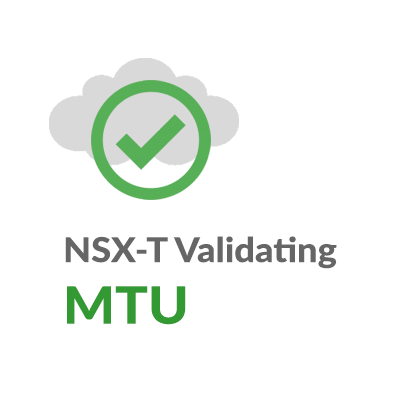
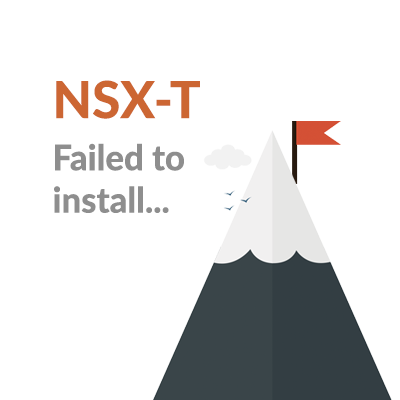

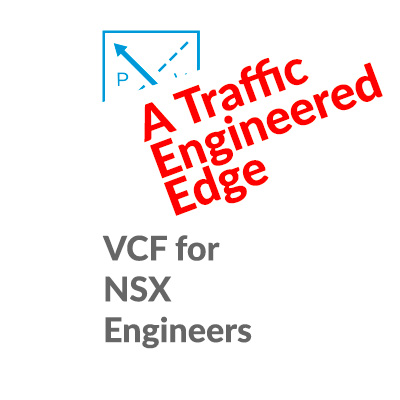
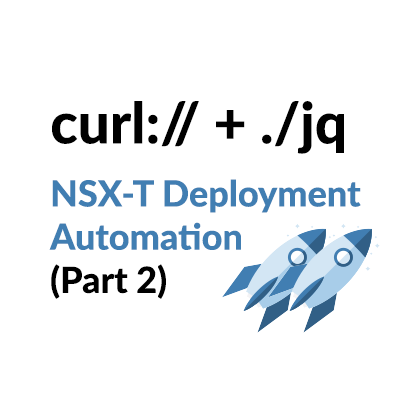
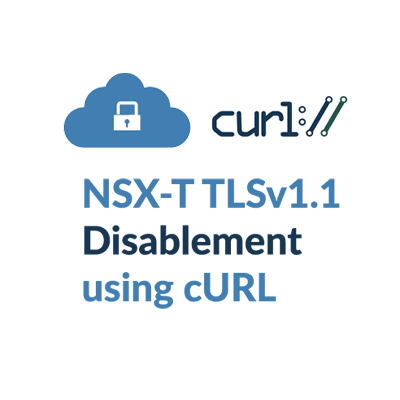

Excellent post Gary !!!
thank you Julius, hope it helps!