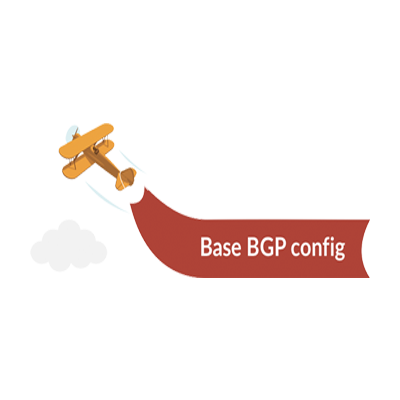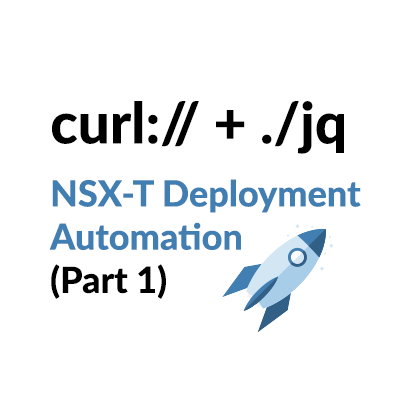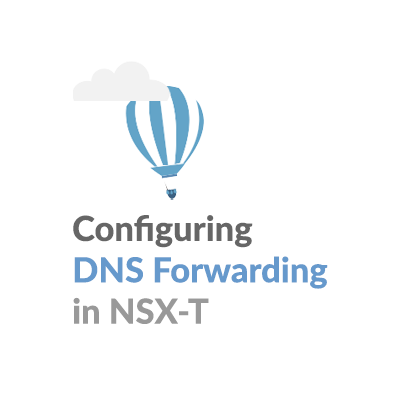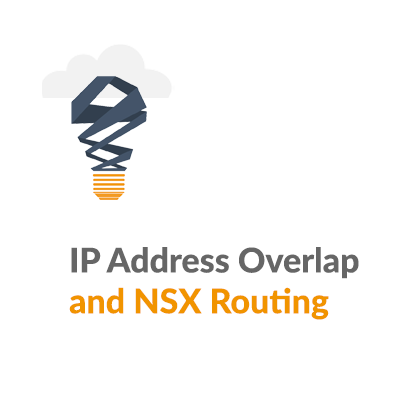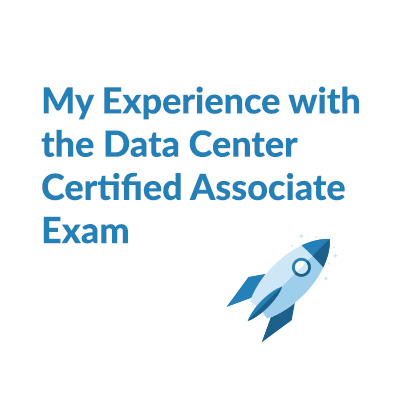Are my ESXi host NICs driver and firmware compatible, and NSX-T ready?
[fusion_builder_container hundred_percent=”no” equal_height_columns=”no” menu_anchor=”” hide_on_mobile=”small-visibility,medium-visibility,large-visibility” class=”” id=”” background_color=”” background_image=”” background_position=”center center” background_repeat=”no-repeat” fade=”no” background_parallax=”none” parallax_speed=”0.3″ video_mp4=”” video_webm=”” video_ogv=”” video_url=”” video_aspect_ratio=”16:9″ video_loop=”yes” video_mute=”yes” overlay_color=”” video_preview_image=”” border_size=”” border_color=”” border_style=”solid” padding_top=”” padding_bottom=”” padding_left=”” padding_right=””][fusion_builder_row][fusion_builder_column type=”1_1″ layout=”1_1″ background_position=”left top” background_color=”” border_size=”” border_color=”” border_style=”solid” border_position=”all” spacing=”yes” background_image=”” background_repeat=”no-repeat” padding_top=”” padding_right=”” padding_bottom=”” padding_left=”” margin_top=”0px” margin_bottom=”0px” class=”” id=”” animation_type=”” animation_speed=”0.3″ animation_direction=”left” hide_on_mobile=”small-visibility,medium-visibility,large-visibility” center_content=”no” last=”no” min_height=”” hover_type=”none” link=””][fusion_text]

Here is an issue that often comes up in basic NSX-T troubleshooting, and is worth a closer look. It’s critically important to confirm that the ESXi host network card driver and firmware are aligned with the VMware Hardware Compatibility Guide (HCL), and that performance features are supported.
Step 1: Let’s start by taking an Network Interface Card inventory on an ESXi host:
[root@esx01:~] esxcli network nic list Name PCI Device Driver Admin Status Link Status Speed Duplex MAC Address MTU Description ------- ------------ ------- ------------ ----------- ----- ------ ----------------- ---- ----------------------------------------------------------------- vmnic0 0000:3b:00.0 qedentv Up Up 25000 Full 34:80:0d:18:c1:9e 1500 QLogic Corp. QLogic FastLinQ QL41xxx 1/10/25 GbE Ethernet Adapter vmnic1 0000:3b:00.1 qedentv Up Up 25000 Full 34:80:0d:18:c1:9f 1500 QLogic Corp. QLogic FastLinQ QL41xxx 1/10/25 GbE Ethernet Adapter vmnic2 0000:3b:00.2 qedentv Up Up 25000 Full 34:80:0d:18:c1:a0 1500 QLogic Corp. QLogic FastLinQ QL41xxx 1/10/25 GbE Ethernet Adapter vmnic3 0000:3b:00.3 qedentv Up Up 25000 Full 34:80:0d:18:c1:a1 1500 QLogic Corp. QLogic FastLinQ QL41xxx 1/10/25 GbE Ethernet Adapter
Step 2 : Then collect NIC Vendor and device ID numbers:
[root@esx01:~] vmkchdev -l | grep vmnic 0000:3b:00.0 1077:8070 1077:000f vmkernel vmnic0 0000:3b:00.1 1077:8070 1077:000f vmkernel vmnic1 0000:3b:00.2 1077:8070 1077:000f vmkernel vmnic2 0000:3b:00.3 1077:8070 1077:000f vmkernel vmnic3
Step 3: Decode the NIC Vendor and device ID numbers into the format VID:DID SVID:SSID
From: https://kb.vmware.com/s/article/1031534
077:8070 1077:000f decodes to: VID = Vendor Id = 1077 DID = Device Id = 8070 SVID = Sub-Vendor Id = 1077 Max SSID = Sub-Device Id= 000f
Step 4: Find this device in the VMware Hardware Compatibility Guide
Navigate to the VMware Hardware Compatibility Guide (HCL) IO Devices
In the pulldown menus select: VID = Vendor Id = 1077 DID = Device Id = 8070 SVID = Sub-Vendor Id = 1077 Max SSID = Sub-Device Id= 000f Select Update and View Results

Step 5: Determine the ESXi host Version:
[root@esx01:~] vmware -v VMware ESXi 6.7.0 build-13004448 VMware ESXi 6.7.0 Update 1
Step 6: Select the appropriate Product Release Version:

Step 7: Review compatible NIC Driver and Firmware versions:
Notice that: Model: QLogic 2x25GE QL41262HMKR CAN Device Type: Network Brand Name: DELL Number of Ports: 2

Step 8: Review NIC Driver and Firmware Features:
The table provides compatible Device Driver and Firmware Version and Features.
In general you will find that new releases include additional features. Notice that:
Together qedentv version 3.9.31.1 and FFV 14.10.07/8.33.x.x supports the following features:
GENEVE-Offload,GENEVE-RxFilter,NetDump,RSS,SR-IOV
Together qedentv version 2.0.7.5 and FFV 14.07.07/8.24.x.x supports the following features:
SR-IOV,VXLAN-Offload

Step 9: Collect running NIC driver name, driver version, and firmware version:
esx01:~] esxcli network nic get -n vmnic0 Advertised Auto Negotiation: true Advertised Link Modes: 10000None/Full, 25000None/Full, 50000None/Full, Auto Auto Negotiation: false Cable Type: FIBRE Current Message Level: 0 Driver Info: Bus Info: 0000:3b:00:6 Driver: qedentv <----- Driver Name Firmware Version: mfw 8.25.7.0 storm 8.22.2.0 <----- Firmware Version Version: 3.7.9.1 <----- Driver Version Link Detected: true Link Status: Up by explicit linkSet Name: vmnic6 PHYAddress: 0 Pause Autonegotiate: true Pause RX: true Pause TX: true Supported Ports: FIBRE Supports Auto Negotiation: true Supports Pause: true Supports Wakeon: false Transceiver: external Virtual Address: 00:50:56:5c:d1:6f Wakeon: None
Step 10: Review Results
There are two serious issues with this setup: Device driver version and firmware versions don't pair up and are considered misaligned, as they don't appear together on the HCL. Features don't include performance improvements supported by the newer drivers, GENEVE-Offload and RSS.
The Recommendation:

In this case the recommendation would be for the customer to test and deploy the latest NIC device driver and firmware:
- Device Driver: qedentv version 3.9.31.1
- Firmware: FFV 14.10.07/8.33.x.x
- these are compatible as they are aligned in the HCL table
- these offer performance improvements supported by the newer drivers

[/fusion_text][/fusion_builder_column][/fusion_builder_row][/fusion_builder_container]